What's New in Mail Manager?
Vision 3 Release DLM 870
Vision 3 release DLM 870 contains the following new features and improvements for Mail Manager:
Northern Ireland only
-
GP2GP - GP2GP enables the electronic transfer of computerised patient notes from a patient's previous practice to a new practice, when they register for primary health care, within Northern Ireland.
See GP2GP - Northern Ireland in the Consultation Manager Help Centre for full details.
Previous Releases
Vision 3 release DLM 830 contains the following new features and improvements for Mail Manager:
-
Test Patient - Acute Medication Services (AMS) and Chronic Medication Services (CMS) messages are no longer sent for a patient registered as a Test Patient.
-
Federated Services - The message received by Mail Manager following a federated encounter, now contains details of the consultation filed to your patient's record. You can view the details, attach actions and print the message in the usual way.
The following changes were introduced as part of the Vision 3 DLM 510 release:
- Additional Medication (Acute) Requests - You can now process additional medication (acute) requests submitted from your patients via Patient Services, see Additional Medication (Acute) Requests.
- Health Checks - The following Health Check data received via the pathology message route can now be filed into the patient record in the usual way using the Read codes received, this addresses the issue with pathology not filing when Health Check details are received.:
- Waist Circumference
- Weight
- BMI
- BMI 20 - 24
- BMI under 20
- BMI over 40
- BMI 25 - 29
- BMI over 30
- Height
- BP systolic and diastolic)
- Smoking
- Alcohol
- Scores (any type)
- Pulse rate
- Pulse rhythm
Any values received without valid Read codes attached do not file and the Consider filing complete option should be used to clear the message once your practice protocols have been followed.
- Scottish Breast Screening Service - This release integrates the Scottish Breast Screening Service into Vision 3, see Scottish Breast Screening Service for details.
The following changes were introduced as part of the Vision 3 DLM 490 release:
- CDA Messages - Vision 3 can now receive and process Clinical Document Architecture (CDA) messages between health systems in England. The great advantage of CDA messages is that as well as being received directly into Mail Manager ready for processing, they can be linked to both new and existing Read coded and free text entries within Consultation Manager, see CDA Messages.
- NHS 111 Messages - You can now set NHS 111 Messages to autofile from the Tools - Options - Autofiling option within Mail Manager.
Vision 3 Release DLM 483 introduced the following changes:
- Online Prescription requests - Prescriptions requested by your patients on-line, and received into Mail Manager are now labelled 'Online Prescription'. This reflects the fact that it is possible to request an acute prescription
- Summary Care Record Version 2.1 (England) - Mail Manager is no longer used for sending and receiving SCR messages, instead, the Vision Message Bus is used (this is new infrastructure which supports the sending and receiving of messages between Vision 3 and specific systems). If there are any SCR message errors, a Daybook task is created and assigned to the clinician. These need to be monitored and processed in the Daybook module where necessary. You can also run the SCR Reporter tool to track errors. See both the Daybook and SCR help screens for further information.
- Mail Administrator End of Life - Vision 3 no longer includes Mail Administrator functionality. Please contact the Vision 3 training department if you require training on Mail Manager (replacement for Mail Administrator). Please note any results in Mail Administrator do not transfer to Mail Manager.
- New NHS 111 Messaging for England - As patients are being encouraged to call 111 instead of their practice, new functionality allows Vision 3 to receive the new NHS 111 message type directly into Mail Manager. See NHS 111 Messaging (England) for details.
- Bowel Cancer Screening for Scotland - Bowel Cancer Screening results (BoSS) are now received electronically into Mail Manager. See Bowel Screening System Scotland (BoSS).
- New Mail Manager Categories for SCCRS and SCI Pathology. See Mail Category Filters.
- New Unit of Measure for eGFR - We have added mL/min/1.73m2 as a new unit of measure for eGFR results.
- Kettering Messages - Discharge Summaries/Out of Hours - It is now possible to file Kettering messages with the clinical event date rather than the system date. See Kettering Messages (OOH and Discharge Summaries).
- Messages for inactive staffare now posted to the unallocated mail folder. See Filtering messages.
- SCI Diabetic Care - To help reduce problems with SCI-DC, invalid Read codes are no longer included in the extract. See SCI - DC Back Population.
- SCI Pathology
- Serum Ferritin - Now files into the correct structured data area (SDA).
- Bug Fix - Duplicated Messages - The issue of messages duplicating if the SCI Pathology process fails part way through has been fixed.
See SCI Stores - Scottish Pathology
- Autofiling Options - There are two new options to autofile advice responses and discharge summaries (SCI and MIG). See Autofiling.
- Attachment Forward - Attachment Forward is a new workflow management system. It enables SCI and MIG incoming discharge summaries and advice response messages containing attachments to be forwarded to Docman for processing and actioning appropriately. See Forwarding Attachments to Docman.
- Mail Category Advice (for those practices that use SCI Gateway) - Currently advice responses are viewed in SCI Gateway. They can now be redirected and autofiled into Mail Manager under the new category of Advice. See Mail Category Filters.
- Mail Category Hospital Reports - SCI Discharge notifications and MiG Discharge summaries can now be redirected to Mail Manager where they are filed under the category Hospital Reports. See Mail Category Filters.
-
Language Spoken - If you right click on a message in Mail Manager and choose patient details, as well as the patient demographic details, the screen now shows the preferred spoken language.
- New Units of Measure - The following units of measure are now available in the assign valid units list:
- LSR
- ph.
From DLM 410, there is a new MiG Message type called Clinical Correspondence.
The sending organisation of incoming MiG messages now displays in the Audit Trail tab of the message in Mail Manager.
A MiG Document Delivery message is now sent as soon as the message is received in Mail Manager (previously, this was sent when the message was filed).
See Medical Interoperability Gateway
GP2GP Attachment limit removal - There is now no limit on the number of attachments that are transmitted in a GP2GP transfer. See GP2GP (transfer of electronic health records).
- Redirect Messages- You can now redirect your Mail Manager messages for a defined period of time ie whilst on annual leave from Tools - Message Redirection in Mail Manager. You can also redirect other users messages from Control Panel. See Tools - Message Redirection.
- Appoint Button
 - The appointment link button has now been updated to display all appointments in the past month.
- The appointment link button has now been updated to display all appointments in the past month. - Bulk Copy Message - Previously, you could only copy Mail Manager messages to single or multiple users selected individually. From DLM 380, you can now copy messages to a pre-defined staff group(s). See Copying Mail.
- Displaying Add Action Screen - For frequent actions, there is now an option in Control Panel so that the action can be chosen without viewing or using the Add Action form. See Maintaining Actions.
- Online Repeats for Vision Online Services (VOS) and My Health Online (MHOL) Users - Online Repeats allows patients to request their repeat prescriptions via the internet. The request is sent to the practice to action and process. The patient can then collect the prescription as per the usual practice protocol. To use this service, practices and patients must be registered for Vision Online Services or for Wales, My Health Online.
See Online Repeats.
Scotland - SCI Pathology
- Result Description - The description that your pathology laboratory attaches to a result is now filed into the notes field in Consultation Manager along with the Read description attached by Vision 3 when it is filed.
- SCI Passwords - It is now possible to use upper case characters, lower case characters and numerals when setting up a SCI Store password.
- Free Text Comments - The way Mail Manager files free text attached to a result has been improved, and should now be easier to read.
- Duplicated Results - Results with values that file into a structured data area (SDA) with no value are now recognised as duplicates if received a second time.
See Scottish pathology results in Mail Manager.
Medical Interoperability Gateway (MiG) Messages Received into Vision 3
- From DLM 380, Vision 3 can receive MiG messages via Mail Manager, more specifically discharge summaries, V360 Clinical Data Entry messages and Scottish MiDIS (Multi-Disciplinary Information Systems) messages.
See Medical Interoperability Gateway (MiG) Message Filing
New Units of Measure in Mail Manager
The following units of measure are now available in the assign valid units list:
- UgFEU/ml
- GPL U/ml
- GPM U/ml
- mmol/mol Hb
- nmol/gHb/h
- ml/min/1.73m
- ml/min/1.73m*2
Pathology Removal Utility
We have created a Pathology Removal tool in GP Communicator which can identify and remove either or both of the following:
- Duplicate Filed pathology results in Consultation Manager - These are results files from with Mail Manager or Mail Administrator. You can enter a start date (the earliest being 01/08/2008 the date the original duplication problem started).
- All Incoming Pathology Messages - These are any messages in either Mail Manager or Mail Administrator that were received more than three months ago. Such messages are only retained if they have been updated, for example, an action added, within the last three months.
Please see on-screen help in GPC or the DLM 320 Core User guide at http://www.inps4.co.uk/my_vision/vua/dlm/index.html
Scotland - SCI Pathology Changes
- Other Lab Result - The new SDA entity "Other Lab Result information" is introduced from DLM 320. This Read code accommodates incoming SCI pathology messages which use Read codes outside of the bounded Read code list and are not in Read chapter 4 or 5. See SCI Stores - Scottish Pathology.
- Batch Header Filing - From DLM 320, batch headings for single result messages which have the same Read code as the pathology result and have no attached comment, do not display in the message pane or file into Consultation Manager.
Since Mail Manager was first released to customers, there have been requests for various improvements to be made. Cegedim Healthcare Solutions has worked closely with customers and in DLM 310 we have addressed such requirements and introduced further enhancements to Mail Manager. These enhancements set out to improve the existing Mail Manager interface, there are no changes to the basic workings of Mail Manager; messages are still to be processed in much the same way.
Mail Manager Functional Enhancements
- There is a new Mail Categories Filterin the Staff and Patient tabs which allow you to filter messages by type. See Mail Category Filters.
- The initial filter settings for a new user are now set to All Mail and All Dates by default.
- There is now an icon which enables you to view any future appointments for the selected patient. See "View Future Appointments from Mail Manager".
- You can now tick the Mark messages as Read column for certain messages without highlighting the message first. See "Marking Messages as Read".
- There are now options within the Add Action screen which allow you to Mark the Original Message as Read. Depending on your Action Status settings, you can also configure Mail Manager to automatically mark the message as complete. See "Mark Original As Read" and "Default Status".
- Allocate to Frequent Staff - If you have set up a frequent staff list, you can now choose from this list when allocating messages. See "Allocate Mail to Staff".
- Copy text option - There are now copy text options for all pathology messages. This excludes Scottish pathology messages. See "Pathology Messages - Copy Text".
- The audit tab display has been modified to make it more user friendly. See "Audit tab".
- You can opt to display a New Message desktop alert when a new message is received in Mail Manager. See When new Incoming messages arrive.
- From Tools - Options, you can set Mail Manager to Automatically move to next message after you have actioned the previous message. See Move to Next Message When Action Added.
- New units of measure - The following have been added to the assign valid units screen.
- ugFEU/mL
- mOsm/kg
- GPL u/ml
- GPM U/ml )
- You can now Reprocessmultiplefailed outgoing messages from File - Ticked - Reprocess.
- Archiving changes (See "Archiving"):
- The 30 day restriction for archiving pathology and duplicate messages has now been removed.
- There is now an archiving progress bar and archive completion confirmation screen which display counts of archived messages.
- Mail Administrator/non-xml messages older than 30 days are now included in the archive view for View Mail for Patient.
- Messages received for Transferred Out and Expired Temporary patients are no longer automatically filed. A warning also displays when you select a message for such patients. See "Inactive patients".
Mail Manager Display Enhancements
- Column Enhancements - You can now resize and change the order of the Mail Manager columns. Positions are saved on exiting Mail Manager. See Mail Manager Screen Overview for details.
- Patient Date of Birth now displays next to the patient name in the Mail Manager Patient column.
- Add Action screen changes see "Add a new action to a message":
- The action date label has now been amended to read Due Date when the complete tick box is not checked, and Complete when the complete tick box has been checked.
- Additional actions are now listed first in the actions menu.
- Patient contact numbers now properly displays with labels.
- We have changed the Allocate and Assign buttons so that they now read Staff and Patient respectively. See "Allocate Mail to Staff" and "Assigning patients".
- We have updated the Mail Manager toolbar icon functionality so that when you select an icon, the required task on the currently highlighted item is immediately performed. See Highlighted/ticked Toolbar Icon Changes.
- The Mailbox for the current user now displays at the top of the Mailbox list, rather than in alphabetical order.
- There are now clearer tabs on Multi-specimen messages.
- We have added icons for copied and read only messages. See Message Icons - Copies.
- We have removed some unnecessary fields from SCI Scotland Pathology messages. We have removed the following headings from the Result tab in the SCI Pathology message: Status Field, Discipline Specific Values and the Test Interpretation field only displays when relevant data is contained in the message. See "Pathology Results".
- We have now hidden the header tab by default. You choose to display this tab from Tools - Options. See Removal of Message Header Tab.
Mail Maintenance Enhancements (Control Panel)
- Add Action Changes - You can now select a Default Action Status and Mark Original as Read when creating a new action. See "Default Action Status and Mark Original As Read.
- Global removal of staff access - You can now remove user rights to a mailbox in one step. See Remove access to this staff.
- Allocate frequent staff - You can now construct a list of frequent staff to allocate messages to. See Allocate Frequent Staff.
- Remove multiple staff from a staff group - It is now possible to remove more than one user at a time from a staff group. See Remove multiple staff from a group.
Other Changes
- Mail Manager Outstanding Pathology - From DLM 310, if you have more than 1000 outstanding pathology messages, you are now prompted with the following warning:
"There are over 1000 'copy' messages open in Mail Manager. It is recommended that these are completed at your earliest convenience. Large numbers of open messages may affect the performance of Mail Manager.
It may be necessary to alter your currentMail Manager filter in order to see these copy messages.
SCI Pathology - Scotland
- System date For Filing- The Use System Date for filing menu item under the Options menu is no longer available. This is to enable accurate matching of test results that are already filed in Vision 3. All pathology messages now file using the date of collection, the result date, not the system date.
- Duplicate Pathology cannot be re-filed - Duplicate results that have previously been filed now display greyed out within the Results tab. You are not able to re-file this data. Any unfiled pathology date is unaffected. See Duplicate Pathology Messages. See Duplicate Messages for details.
- eCMS (Electronic Chronic Medication Service) is now available in Scotland. See ePharmacy CMS Messaging
- To test the eCMS system send a test prescription, see Sending a Test eCMS Prescription for further details
- eCMS Message Management - See Incoming Messages for incoming message details and Outgoing Messages for outgoing message details.
- The Bowel Cancer Screening (BCS) programme in England starts delivering electronic results into Vision 3 next summer. A new implementation on the EDIFACT Laboratory Service Report has been created to send Faecal Occult Blood Test (FOBT) results to GP practices electronically. See Bowel Cancer Screening for further details. This service is currently available for English practices only.
- Messages are now automatically allocated to the patient’s usual GP where the intended recipient does not have access to Mail Manager. If there is no usual GP, messages are deemed unallocated and should be processed in the usual manner. See Allocate Mail.
- Due to PMIP requirements, you are no longer able to bulk archive pathology messages inMail Manager which have an outstanding action.
- Action text added in the Add Action window now displays in the text of the result which is visible from the Patient Mailbox in Consultation Manager:
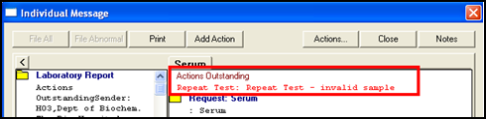
- From DLM 290, when you view a message which has been assigned to an inactive, immediately necessary, or expired temporary resident patient, you are prompted with: "Warning: this message is assigned to an inactive patient."
- When you bulk process messages, i.e. select three messages and allocate, the Mail Manager message list is now instantly updated - you do not need to refresh.
- Assign Valid Units - GPL/ml and MPL/ml have been added to the picklist.
Scottish applications
- SCI-DC Back Population
- In Scotland, any diabetic information that is added to a third party system for participating patients in the SCI-Diabetic Care project is now electronically sent and filed to Vision 3 from the SCI-DC Network. These SCI-DC third party messages are received via Mail Manager and can be managed in the same way as other XML messages. See Switching on SCI-DC Back Population for details.
Note - Mail Manager does not need to be open at all times in Scotland for message processing to take place, if Mail Gateway is running on the GPC machine.- Autofiling of SCI DC messages can be switched on from Tools - Options.
- Scottish Cervical Call Recall System (SCCRS)
- From DLM 280, Scottish Cervical Call Recall System (SCCRS) can send electronic smear results, exclusions and recalls direct to Vision 3 via Mail Manager. These messages can be subsequently filed to the patient record in Consultation Manager. The SCCRS-GP integration with Vision 3 does not replace the current administrative functions of the web-based SCCRS system, such as recording a smear or managing call-recall lists. It allows the Vision 3 to contain all relevant SCCRS messages, ensuring a more complete patient record.
- Autofiling of SCCRS messages can be switched on from Tools - Options.
- SCI-Pathology
- If a SCI Pathology message cannot be filed by automatic filing, for example, if the message is unallocated or unassigned, then the words 'Filing failed' are shown against it. Manual filing is then required once the remedy for failed filing (allocating or assigning) has been carried out. See Scottish pathology results in Mail Manager.
- SCI-Pathology messages with Read codes not in chapter 4 or 5 or the unbounded Read code list can now be filed into Vision 3 in 9b04 Comment note.
- For SCI-Pathology messages, the GMC code is used to match the message to a GP. There is a Requester Details section on the Results tab of the message. Mail Manager attempts to match one of the (Requester) Identifier codes with a Vision 3 GP's GMC code. If this fails, it will attempt to match the (Requester) Name with a Vision 3 Local Id, see Local IDs for details. If no matches are found, the patient's Usual GP is used.
- eAMS archiving
- Recommendations re archiving eAMS messages in Scotland, see Archiving AMS Messages. eAMS messages which are incomplete must be archived manually on a weekly basis. Complete messages archive automatically.
- To allow for National Services messages to be sent and received efficiently, please remember to keep the Mail Gateway open at all times if you are a LAN practice, and during working hours if you are on the Managed Service/VES.
- In England, it is no longer necessary to follow the advice given in DLM 237 to leave Mail Manager open all the time and on auto-refresh in order to maximise messaging performance and avoid messaging errors. Due to changes in the message spooler, which collects incoming and outgoing messages, you are no longer obliged to do this. The message spooler now periodically collects messages whether Mail Manager is open or not.
- In Scotland, Mail Manager needs to be open for message processing. We advise you open Mail Manager each morning and leave minimised. Make sure in Tools-Options that the Refresh tickbox, on the Message tab, is ticked and the interval set to 10 minutes. Also tick the Process messages when refresh selection option.
- In England, after DLM 260, Mail Manager starts to archive automatically messages relating to ETP, eReferrals, PDS Update and GP Summary, if the message has been successfully acknowledged (ie Sent or Complete). Any rejected message in error will remain in the Incoming/Outgoing folder for your attention. See Archiving.
- New Mail Manager Workflow diagram.
- You can Mark as Read a number of messages at the same time. Tick the relevant messages, go to File - Ticked - Mark as Read, or select Read
 . Remember that a message cannot be marked as read until the whole message has been viewed, ie for multi-tab messages, EACH tab must be viewed by the clinician. Also, unassigned English pathology messages cannot be marked as read.
. Remember that a message cannot be marked as read until the whole message has been viewed, ie for multi-tab messages, EACH tab must be viewed by the clinician. Also, unassigned English pathology messages cannot be marked as read. - You can add the same action message to several messages at once. First tick the relevant messages. Then either go to File - Ticked - Actions - [Action Message]; or select the Actions icon, , then select the relevant action message.
- File All now files all tabs of a multi-specimen message. A new option, File Tab, available by right clicking within a result, will file all results from the currently displayed tab.
- If double clicking on a message, you can now decide (in Tools - Options - Message tab) whether Complete (the message) or Add an action is the default. An additional Show Choice tickbox allows the user the option to swap from their usual choice to the alternative when double clicking on the message.
- All incoming xml messages are automatically assigned to the Usual GP's mailbox rather than the registered GP's mailbox.
- Reminder - You can remove mailboxes from your Mail Manager view by removing your rights to their Mailbox in Control Panel - Mail Maintenance - Staff Access.
- Reminder - Temporary access to a person's mailbox, eg a holiday period, can be gained by entering date ranges in Control Panel - Mail Maintenance - Staff Access.
- Archiving - ETP messages with a filing status of either Withdrawn, Processing Error or Transmission Error, can be archived when 30 days or older.
- There is now a Mail Manager Startup option on the Vision 3 front menu under Options which if ticked, automatically launches Mail Manager when you log on to Vision 3.
- Rejected ETP messages no longer appear in the Patient Mailbox in Consultation Manager.
- Patient Mailbox in Consultation Manager now first defaults to messages in the Outstanding Actions tab, if any, then the Unread tab, if any, and finally the All Unarchived.
- Every time a message is accessed in Mail Manager, the user details are recorded in the Audit tab within the message with the date and time that the message was accessed.
- When you print a message from Mail Manager, the action allocated to the message does not print on the message header.
- When ETP is active and a prescription is printed but you are not logged into Vision 3 with your Smartcard, Vision 3tries to send the ETP message but is unable to do so due to not being connected to the National Services. Such messages are then entered into Mail Manager as being rejected or withdrawn, or they might have processing or transmission errors. You are now able to archive such ETP messages.
- Mailboxes for Staff members that have been inactivated in Vision 3 are filtered out from the Mail Manager screen by default. You can view mailboxes for inactive staff. See Folder List in Staff View - Filtering messages. See also FAQ on What happens to the mailbox when a doctor leaves the practice?
- Managing Mail Manager Messages - new section in help file.
- National Summary Care Record messages.
- New advice on optimising Vision 3 performance with smartcards for those practices using Choose and Book, or ETP, or GP2GP, or PDS updates. See "Running Mail Manager daily".
- From Tools - Options - Message tab, you can now choose to hide GP National Summary messages from your Outgoing folder. Use the vertical scroll arrow to display the Show Sent GP Summary Messages option.
- Actions on any message - Actions copied to a member of staff can now be made either confidential or non-confidential. See "Add a new action to a message".
- In Tools - Options - Message tab, Show Sent Electronic Prescriptions now shows Completed as well as Sent prescription messages, if ticked. We recommend you leave this option unticked.
- In Tools - Options - Message tab, for GP2GP messages, decide whether GP2GP requests go into the mailbox of the patient's registered GP, or whether they come in unallocated.
- In Consultation Manager, in View Mail, there are new tabs for All Unarchived messages, Archived messages, Unfiled, Outstanding Actions and Completed Actions. See "Consultation Manager".
- Staff who do not have rights to Mail Manager (set in Security, Control Panel) are excluded from the following functions: Allocate to Staff, Reallocate, Copy Message, and Action By in Actions.
- England - XML Pathology - see Pathology in XML format in England and Single pathology message for details of the new features, summarised below:
- Options (Tools) - new Pathology tab. Swtich on Autofiling decide Display result on tab. These are global options and are greyed out if the user is not a system manager. Also filing options. On Message tab, optionally check Mark message read after displaying for [5-60] seconds.
- On the first time entering Mail Manager after switching on XML Pathology, you can choose to convert the action codes, created in Mail Administrator, to Mail Manager. You can also convert Lookup Tables and Local IDs. Conversion saves time from re-entering in Mail Manager. See Switch on and set up pathology results in England.
- New menu option of Tools - Lookup with tabs for Read Code or Units. To see which READ codes have been assigned to Provider Descriptions and which Vision 3 units have been mapped to Provider units. Similar to Lookup Maintenance in Mail Administrator. Any Read codes mapped to provider descriptions are converted from Mail Administrator and need not be re-entered.
- There is also a right click option of Assign Read Codes. Use this while pointing to a result line, in Message Details under Observations, where a red cross denotes that the result has no associated Read code. You can select from the Read dictionary and then either permanently map this Read code, or just use once for this result. See Assign Read codes. There is a similar Assign Valid Units option if a result with no valid Vision 3 units can be mapped.
- New menu option of Tools - Local IDs - When a pathology test is ordered by a nurse, locum or any member of staff receiving pathology results who does not have their own GMP code, a local identifier of, for example, NURSE01, LOCUM01 can be used. Any local IDs are converted from Mail Administrator.
- Consider Filing Complete - new filing option on Message/right click menu. With pathology messages in England, if you have only partially filed a message , either some of the results or File Abnormal, you need to select Consider filing complete FOR EACH MESSAGE so the system knows that that message is complete . See Consider Filing Complete and Overview of dealing with messages.
- File result immediately - new filing option on right mouse menu on result line in bottom right pane of Message details. File result with Edit is another option - which files the result but stop at the relevant Test SDA screen for you to add or edit data or text. See Single pathology message
- Autofiling now files any message which can be assigned to a patient even when allocated to Usual Dr.
- Result note can be attached to a result line (right mouse click on result line - Result Note). This is included in the filed result in the Journal in Consultation Manager.
- Folder note can be attached to a message (right mouse click within Message Details pane - Folder Note). These are not included in the filed results because folder notes relate to the message as a whole.
- There is no change to the incoming pathology messages in GPC.
- There is no conversion of existing old pathology messages, so there is a transitional period during which the users require both old and XML pathology. Once XML pathology has been activated, all new pathology messages are routed into Mail Manager, but you have to process manually any outstanding messages in Mail Administrator / Mailbox.
- New FAQs section
- With the volume of messages now going through Mail Manager, it has been taking longer to load the data. In order to speed up performance, the initial Mail Manager focus is on a Staff heading on the Staff tab, under which displays the staff mail to which you have rights (rather than those who have messages). Data only loads once you select + to expand a section or select a section. See Access to your mailbox and other mailboxes.
- When archiving messages, you can now specify the date range for the archive, rather than just the number of months. See How to archive.
- Changes to Message menu, grouping options under headings
- Autofiling (Tools - Options - either SCI Stores or Pathology) is global option - greyed out if user not a system manager
- Filing of out of hours messages correctly into Consultation Type in Consultation Manager
- New message status option to indicate if there are backlogged or unprocessed messages which are stuck in message queues.
- New options to either hide or show completed or sent messages for PDS Updates and/or ETP messages (see Options (Tools)). View Menu options reworded to Show completed messages and Show removed messages.
- Inactive staff no longer have a mailbox in Mail Maintenance (see When a member of staff leaves).
- A new right mouse menu option of Cancel/Supersede can be used on an original XML Pathology message which has subsequently been updated.
- A new right mouse menu option of Mark as Complete. See Message menu and Right Mouse Options.
- New Problems tab for Choose and Book referral messages lists all active problems within the message.
- New section in on-screen help on Mail Manager applications: SCI Pathology, NPfIT and PDS, Choose and Book, ETP, GP2GP.
- Scottish Pathology results are recorded on SCI (Scottish Care Information) Stores, accessible through the NHSNet. The messages can be retrieved from the SCI Stores and passed back to Mail Manager as XML messages, and imported into Consultation Manager as test results. In Options (Tools), tick the SCI Stores from which your practice will receive results. Decide whether to switch on autofiling, see SCI Stores - Scottish Pathology.